Lack of Volume Persistence in kartoza/postgis Docker Container
I have been working on a Django project that needs maps integration. I looked into using GeoDjango, but needed to upgrade my current Postgresql database to add PostGIS.
This was totally outside what I’ve done before. Here’s how I got it to work.
Starting Point
My knowledge of Docker comes entirely from Will Vincent’s Django for Professionals book. In there, he builds from the official postgres Docker image within a docker-compose.yml file.
version: "3.7" services: web: build: . command: python /code/manage.py runserver 0.0.0.0:8000 volumes: - .:/code ports: - 8000:8000 depends_on: - db db: image: postgres:11 volumes: - postgres_data:/var/lib/postgresql/data/ environment: - "POSTGRES_HOST_AUTH_METHOD=trust" volumes: postgres_data:
Learning to Use GeoDjango
Luckily, I found a great tutorial over at Real Python to introduce myself to GeoDjango: “Make a Location-Based Web App With Django and GeoDjango” by Ahmed Bouchefra. If you’re totally new to GeoDjango, I highly recommend this article.
Ahmed even uses Docker in the article, so super win if you’re coming from Vincent’s book like me. PostGIS is an extension of PostgreSQL, so it’s kind of like a standard postgres database you might use for your Django project, but adds support for geographic objects.
In the article, we use a new PostgreSQL image to build our database: the kartoza/postgis image. If you check out the tags, you’ll see some have TWO sets of numbers. These are versions for PostgreSQL and PostGIS. Ex: kartoza/postgis:11.5-2.5 uses PostgreSQL 11.5 and PostGIS 2.5.
We spin up this database with the following command in the terminal:
$ docker run --name=postgis -d -e POSTGRES_USER=user001 -e POSTGRES_PASS=123456789 -e POSTGRES_DBNAME=gis -p 5432:5432 kartoza/postgis:9.6-2.4
What’s all this mean?
- docker run means let’s run a Docker command
- --name is the container’s name
- -d means detach this container from the terminal so I don’t have to open another one
- -e are environment variables
- -p publishes a container’s port to the host
- and the last kartoza/postgis:9.6-2.4 is the name of the image from Docker Hub you want to use to build the container
Once that’s running, the rest of the stuff eventually works and it’s great! All is well in the world.
The tutorial, however, doesn’t show me how to use it with my docker-compose.yml file. So let’s dive into that.
Using docker-compose.yml
To get this part going, I started with the PostgreSQL image we made in Django for Professionals. The file we had before becomes…
version: "3.7" services: web: build: . command: python /code/manage.py runserver 0.0.0.0:8000 volumes: - .:/code ports: - 8000:8000 depends_on: - db db: # NOTE the new image image: kartoza/postgis:11.5-2.5 volumes: - postgres_data:/var/lib/postgresql/data/ environment: - "POSTGRES_HOST_AUTH_METHOD=trust" # NOTE the new environment variables - POSTGRES_USER=user001 - POSTGRES_PASS=123456789 - POSTGRES_DBNAME=gis volumes: postgres_data:
Bring it all up with docker-compose up -d --build and things should work! Everything appears to be fine until you bring the containers down and back up again.
docker-compose down
docker-compose up -d --build
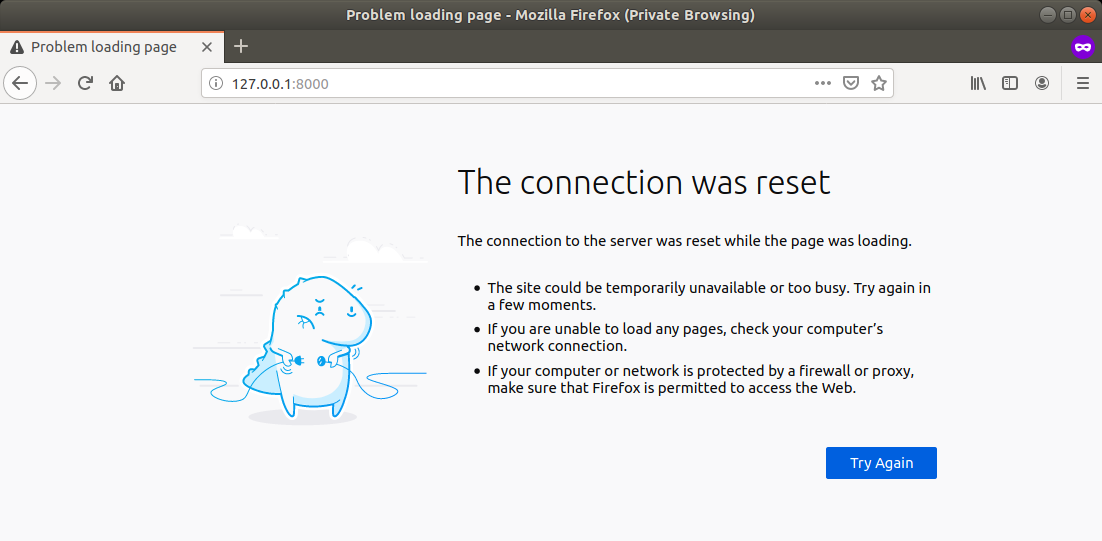
Could not connect to host in Firefox
Our docker logs show us an error message Django is trying to tell us:
django.db.utils.OperationalError: could not connect to server: Connection refused
Is the server running on host "db" (192.168.96.2) and accepting TCP/IP connections on port 5432?
I had previously enabled python manage.py runsslserver so that I could have an SSL connection to work with some public APIs. When I ran the Django server with runsslserver, I get the beautiful Django DEBUG screen:
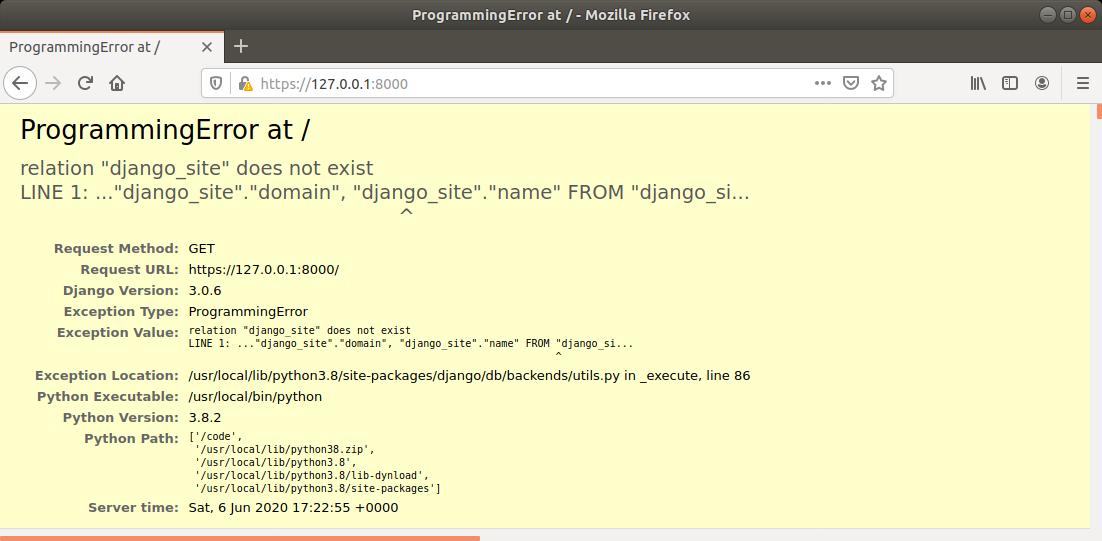
Programming error at /: django.site does not exist
Note that the exception is in the “django/db/backends/utils.py” file. It’s a database problem. The database is gone! We just need to migrate it.
python manage.py migrate
or
docker-compose exec web python manage.py migrate (for our docker-compose Django service named “web”.
The terminal shows a ton of green “OK” notifications as it applies your database migrations. Check the site now and the error should be gone.
But now the main point of the article. Let’s bring the containers down and then up again.
docker-compose down
docker-compose up -d --build
And that error is still there!
Retain the Local kartoza/postgis Database
I started digging into why the database wouldn’t stick around. It worked when I used the official postgres image, but not with this new one.
If you look at the Docker Hub page for the postgres image, they say:
The default [database file location] is /var/lib/postgresql/data.
That’s already where we store it! But what does the kartoza/postgis image say?
Docker volumes can be used to persist your data.
mkdir -p ~/postgres_datadocker run -d -v $HOME/postgres_data:/var/lib/postgresql kartoza/postgis
Ahhhhh, different location! Let’s try that out. Updated docker-compose.yml file:
version: "3.7" services: web: build: . command: python /code/manage.py runserver 0.0.0.0:8000 volumes: - .:/code ports: - 8000:8000 depends_on: - db db: image: kartoza/postgis:11.5-2.5 volumes: # NOTE the new storage location - postgres_data:/var/lib/postgresql environment: - "POSTGRES_HOST_AUTH_METHOD=trust" # NOTE the new environment variables # NOTE use your correct credentials - POSTGRES_USER=user001 - POSTGRES_PASS=123456789 - POSTGRES_DBNAME=gis volumes: postgres_data:
Migrate the database, bring the containers down, then back up.
If you’re lucky, it worked!
Conclusion
This whole scenario is a great example of how touchy coding can be. You need to specify the right folder. If you can’t quite appreciate that, start tinkering around with Linux and file permissions. HUGE PAIN. But valuable experience, too.